Verify 3DS SD card filesystem
From ihaveahax's Site
This guide helps to verify the filesystem on an SD card.
If an SD card is acting strangely, the first thing to do would be to check the filesystem. If it still doesn't work after repairing or reformatting, the SD card should be checked if it's not a fake or failing.
Verify filesystem
Windows
- Open File Explorer → This PC
- Right-click the SD card and click Properties
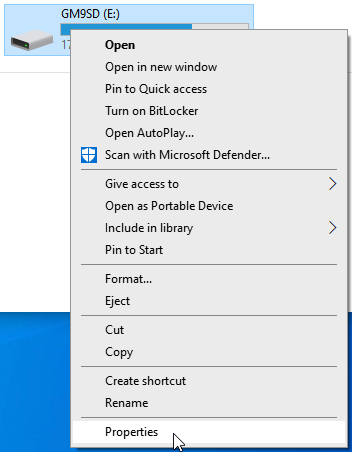
- Go to the Tools tab, then click Check under Error Checking
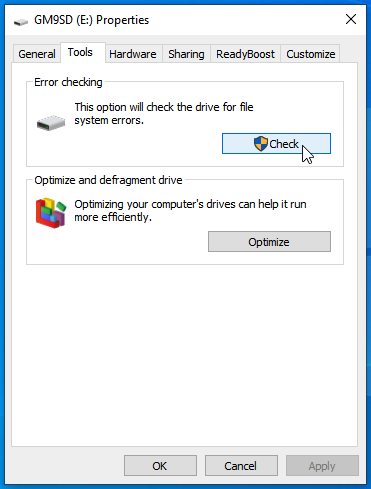
- A prompt titled "You don't need to scan this drive" might appear, click "Scan and repair drive" if it does
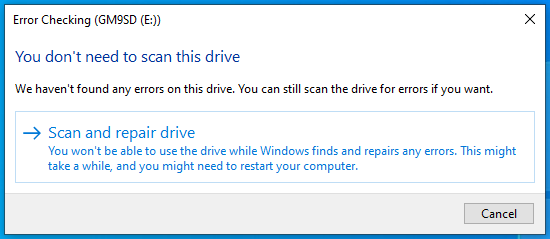
- If there are any errors, Windows will try to repair them. It will display if errors were fixed or were not.
- If it failed to repair errors, the SD card might need to be re-formatted, which can be done following this on 3DS Hacks Guide: Formatting SD (Windows)
Check for a fake or failing SD card
To check if an SD card is fake or failing, follow the steps on 3DS Hacks Guide: